Learn about Google Universal App Campaigns: what they are, how they work, where they can run, and how to set them up.
Picture this: you've just finished developing the perfect mobile app and you can't wait to let the world know about it. First, you’ll need to generate a bunch of installs - and quick! But your ultimate goal will be to drive real user engagement and actions in the app, not just installs. You're not sure how to advertise your app to meet all of these different goals. Furthermore, your app is available on both Apple and Android devices. But, how can you drive traffic to multiple different app stores? Well, you're in luck. Google Universal App Campaigns (UACs) were specifically designed with you in mind!
In This Article:
What are Google Universal App Campaigns (UACs)?
Google Universal App Campaigns are a type of Google Ad format designed specifically for advertising apps across the web. They lead users directly to your app when they engage with your ad.
There are five types of Google Universal App Campaigns, each aligning with different advertising goals for app marketers, such as scaling install volume or driving in-app actions.
Get a more in-depth look at each of these campaign types in our blog post: The 5 Types of Universal App Campaigns.
Best of all, with UACs, Google's AI does all the difficult work in the campaign by automatically targeting users, applying bids to win auctions, and dynamically generating ads.
Where Can UACs Run?
Universal App Campaigns show on multiple properties across the Google Ads network, including:
- Google Search & Search Partners
- Google Display Network
- Google Play Store
- Google Discover Feed
- Admob (In-App Advertising)
- Gmail
- YouTube
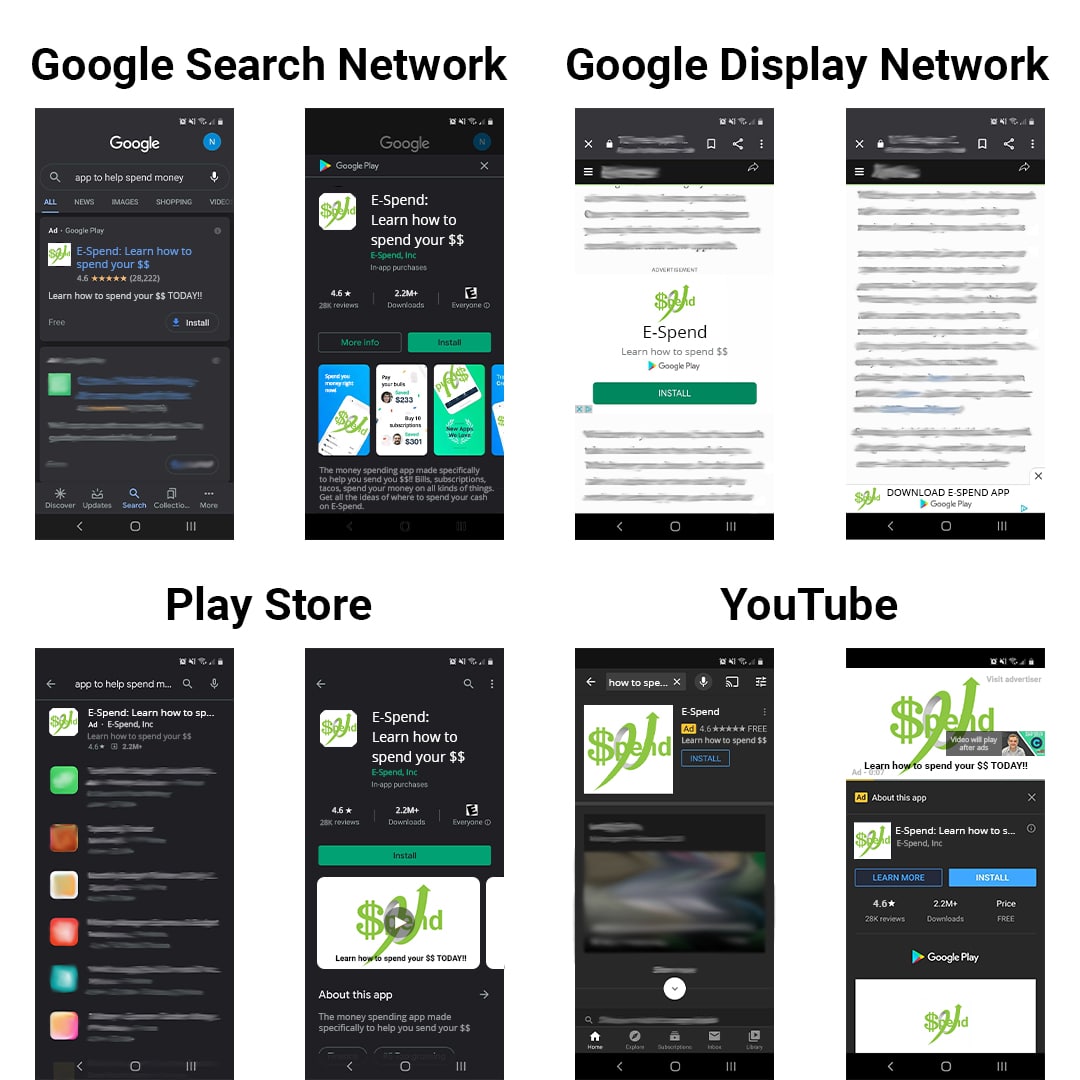
(Click to Zoom In)
What App Stores can UACs link to?
Google UACs can direct users to apps on both Apple and Android devices via the iOS App Store and the Google Play store. This gives Google UACs a big advantage over the Apple ad network, which is more limited AND only directs users to the Apple App Store. To put it into perspective: Android has held around a 75% mobile OS market share globally over the past 12 months, with Apple holding only about 24%, according to statcounter.com. In the US, Apple iOS, is the dominant mobile operating system, with 57% market share. However, Android owns a significant 43% of the market share. This makes Google UACs a valuable tool in the app marketer’s toolbox and allows for reach across most of the mobile market.
How Does Bidding & Targeting Work?
When it comes to bidding strategies, Google UACs rely heavily on machine learning. Each Google UAC has a predetermined smart bidding strategy that will align with the goals of your app campaign. These smart bidding strategies are:
- Target Cost Per Install (tCPI): optimizes towards a desired cost per installation of your app by a user
- Target Cost Per Action (tCPA): optimizes towards a target cost per action (such as opening the app, in-app purchases, etc.)
- Target Return on Ad Spend (tROAS): optimizes towards acquiring a specific revenue to cost
Smart bidding strategies work in tandem with Google's smart targeting capabilities. With smart targeting (also referred to as dynamic targeting), Google's AI uses historical data to determine the likelihood of a goal completion in an eligible auction. The algorithm identifies ad auctions with a high probability of achieving your UAC goal (installs, actions, etc.). It considers what it knows about the user that would see the ad (looking at the user’s historical online behaviors and interests) and the competitive landscape (other eligible advertisers), among other signals to predict the probability of the auction leading to your desired result. For auctions it deems worthwhile, Google's AI will then determine what bid is required to win that auction. If the bid determination aligns with your smart bidding goal, Google's AI will then apply the bid, so your ad can be shown to that potential user.
How Do I Measure the Performance of My UAC?
Before you dive into creating a Google Universal App Campaign, an essential place to start is ensuring you have the proper tracking and measurement tools in place. For UACs, we recommend implementing Google Analytics for Firebase (GA4F). GA4F is a free Software Development Kit (an installable collection of software development tools) that essentially acts as Google Analytics for Apps. GA4F automatically captures in-app behavioral analytics, combined with attribution, push notification, and even app crash analytics. Similarly to Google Analytics, GA4F also captures a wide variety of demographic information, as well as allowing you to create custom audiences and custom user properties to gain more in-depth insights into your users.
Additionally, with GA4F you will have the ability to track predefined in-app events or create your own custom in-app events to measure performance and optimize towards within your UAC. Predefined in-app events are the more common actions you are looking for your users to complete like opening the app for the first time, updating the app, or making an in-app purchase. For example, a custom in-app action could be a user reserving a table in your restaurant services app.
With that said, it is important to note that GA4F is not the only option for measuring UAC performance. You still have the option to use third-party tools like Kochava and Appsflyer, however, GA4F offers up all the important ingredients you will need for running UACs in one convenient package. If the long term goals for your UACs are based around users completing in-app events, you will need to have GA4F implemented as it allows you to track and optimize towards either predefined in-app events or your own custom in-app events.
Step-by-Step Guide to Setting Up a UAC
Setting up a UAC is pretty user friendly.
1. Start by logging into your Google Ads account and navigating to the Campaigns tab. From there, click the blue plus sign to create a new campaign.
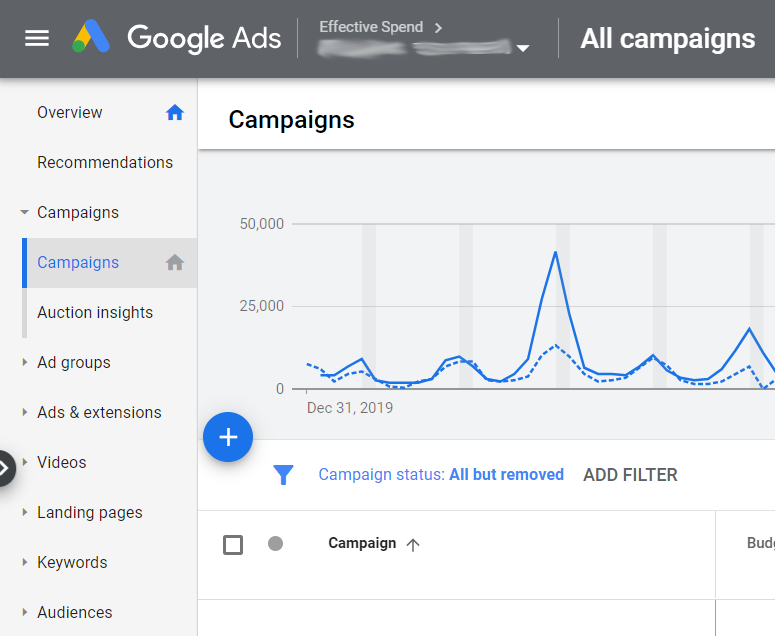
2. When you click the blue plus sign, you will then select New campaign.
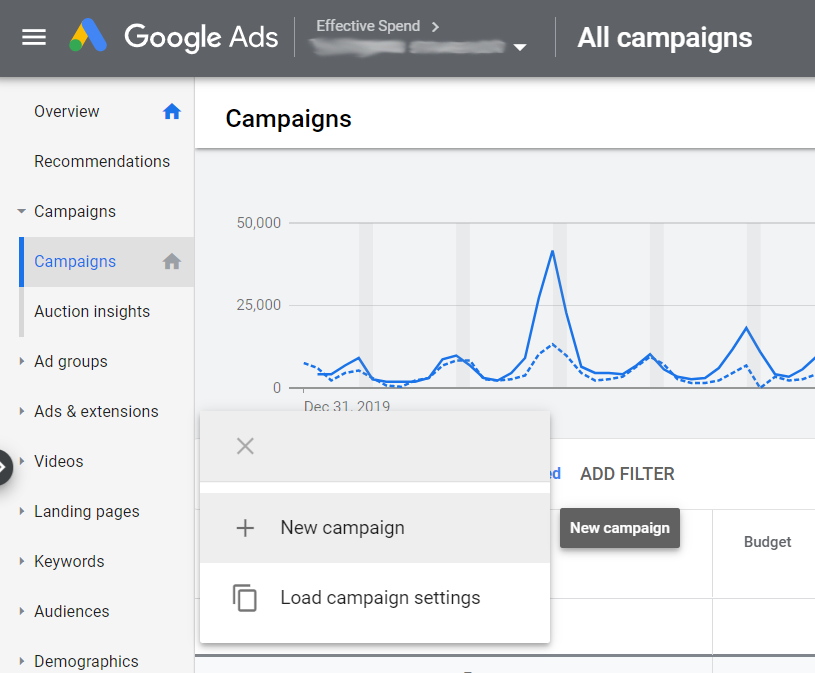
3. On the next screen you will choose the type of campaign goal you would like to use (App Promotion).
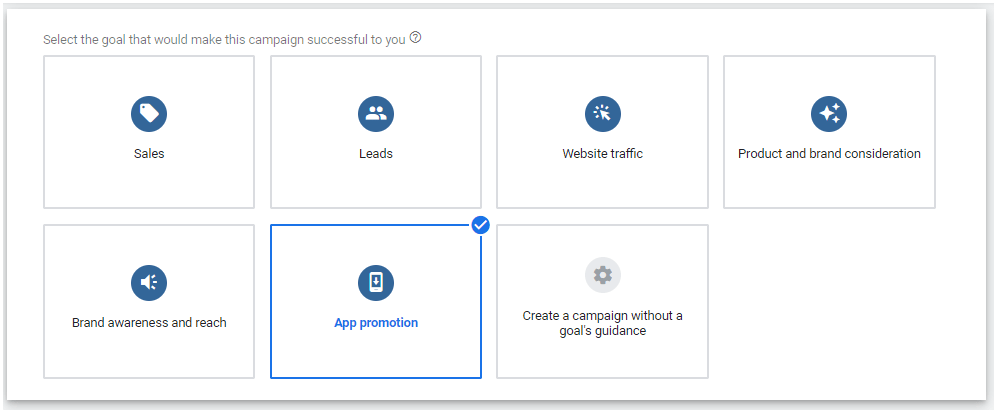
4. Once you select this, the next section will appear within the same window and pre-populates the "App" campaign type.
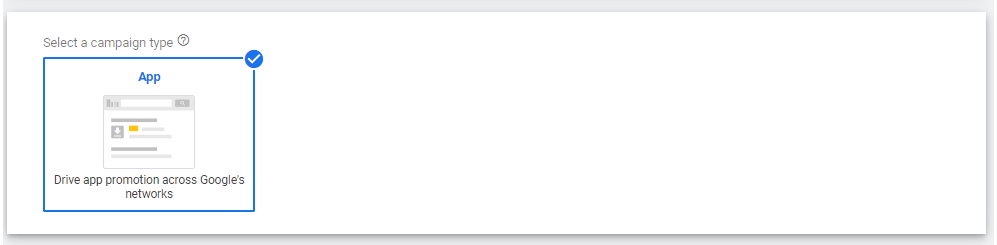
5. The third section will also automatically appear and give you the option of choosing which platform your app is on. Within this step, you'll also “Look up your app” where you will type in the app name and select it. This will allow Google to automatically pull in some of the app's data to be used to dynamically generate ads for your campaign.
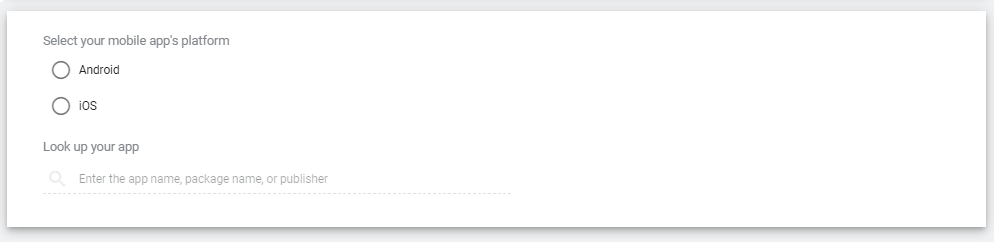
6. Next in your campaign set up are settings. Here, you'll choose which geographic locations and languages to target, set up your daily campaign budget, and select which type of UAC bidding strategy you want to use. To learn more about the different UAC bidding strategies and which ones are recommended for each UAC campaign type, read our blog: The 5 Types of Universal App Campaigns.
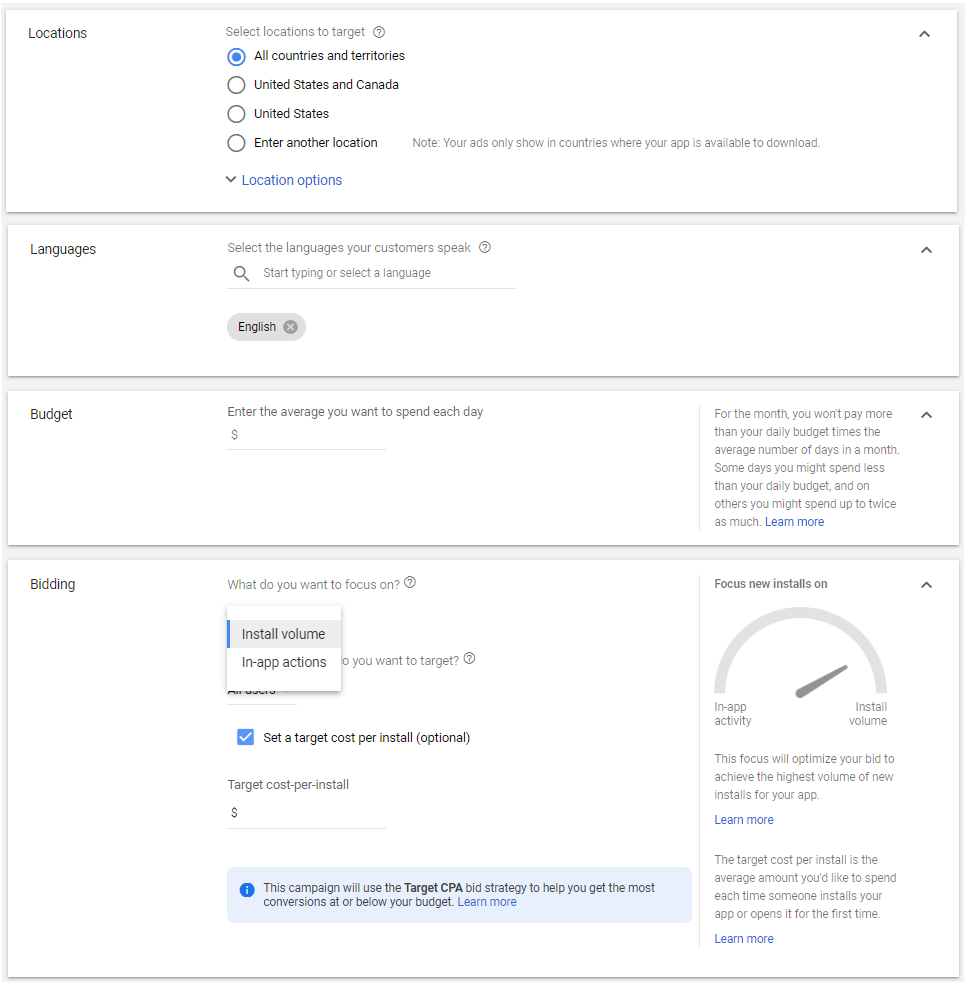
7. Once you have selected your campaign settings, the next, and final step, is creating an ad group and inputting your ad assets.
For your Universal App Campaign, ad creation simply requires a few lines of text and creative assets from you, with Google’s AI doing the heavy lifting. Google’s AI will dynamically generate (automatically create) ads for your app promotions using a combination of auto assets and manual assets.
Auto assets include the app icon, app title, the app’s rating, and a featured graphic that will be automatically pulled from your app within Google Play.
For manual assets, you will be creating ad groups that will house an individual set of creative assets called ad assets. These ad assets include headline and description text, images, videos, and HTML5.
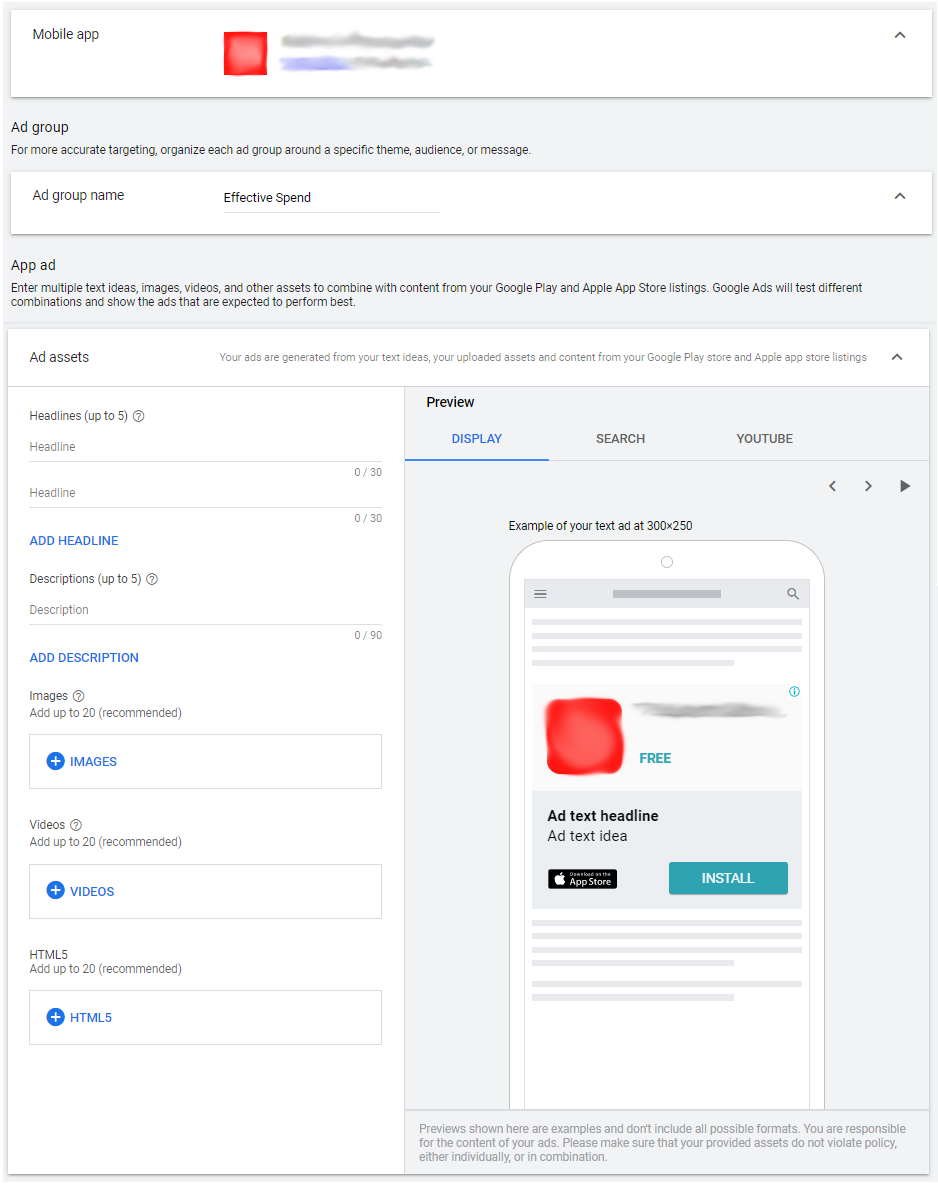
Google’s AI will then mix and match these auto and manual assets to dynamically generate ads to show potential users. Taking this smart ad generation one step further, Google’s AI will be testing to see which asset combinations generate the best results in relation to your campaign goal, and then will optimize towards delivering those ads more frequently.
Pro Tip: Uploading text, image AND video assets within each ad group will maximize your overall impressions, as it gives Google the potential to deliver your ad across all available Google properties and placements. Not uploading a certain type of creative asset not only decreases the potential ad combinations for Google’s AI to generate, but also decreases your placement opportunities as not all asset types can appear on each channel.
If you need more help, our team of Google UAC experts is ready to create, manage, and maximize your advertising campaigns today.





